Seeing some stuff on Youtube, I was recently inspired to get my action cam stuck to the helmet, to be able to document the odd ride. I plan to do more of that – not just on the motorcycle, but also on bicyle rides.
Editing videos
In order to take scenes from the camera and stick them together to form something that can be uploaded to Youtube, we’ll need to use a video editor.
OpenShot video editor
Until recently, I had been using OpenShot.
The good news about OpenShot is, it’s open source.
The bad news is, it’s open source.
What I mean with this is that it looks as if a bunch of people are working on it, but they don’t talk much. This means that the approach to video concepts, and the user interface, is sometimes… inconsistent. On top of that, while I do have an NVidia graphics card, OpenShot has no idea about this… and as a result, encoding and decoding is painfully slow, to the point where sometimes, the software is unusable.
Enter DaVinci Resolve
Some folks I know recommended a program called DaVinci Resolve. That’s not open source, but there is a free version as well as a commercial version, and the free version is said to contain everything the casual video maker wants and then some. So… after resisting a bit because I was put off by the learning curve (I am a photographer, not a video guy), I decided to give it a shot.
I’m glad I did.
Not only is it immensely more powerful than OpenShot, it’s also a lot faster, because, whereas OpenShot had no idea about the processing and hardware acceleration features on my NVidia graphics card, Resolve said “aah, gimme that card, I’ll use that one”.
On top of that, the configuration of rendering the result for Youtube gives you a level of control that goes way beyond what OpenShot can do, resulting in faster conversions and a way better quality.
So… it’s probably good news I looked at this before I got too much time invested in OpenShot!
So… show me something you made, then?
Here’s a first result: edited the clips, stuck music under them, but there aren’t any subtitles/captions, title screens and credit rolls yet. That’s something to get at over the coming weekend!
Make sure you have enabled HD quality when you play this clip, by clicking video settings (the little cog) and checking quality: it should read 1080p60.
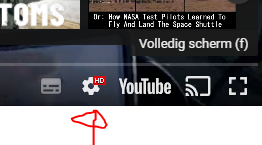
Enjoy, and let me know what you think!